

Thank you for owning your software with Ezalink! Here’s a tutorial on how to get started with Music Creator.
First, plug the EZALINK USB flash drive into any USB port on your computer.
Open File Explorer. On the left hand side you should a USB drive labeled MUSIC. If not click on This PC, then click on the drive labeled MUSIC.

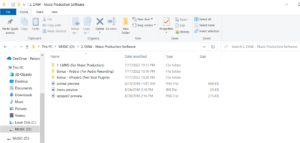
From the DAW folder you have 2 options. If you’re doing music production, use the LMMS folder. This tutorial will show how to install LMMS, to install Ardour (used for mixing MP3 files) on Windows simply open the Ardour folder and double click the file named “Ardour-6.9.0-WINDOWS-64Bit-Setup”.
To install LMMS open the “1. LMMS (For Music Production)” folder. Then click “Install on Windows”. Since most PCs are 64Bit, double-click on the file named “lmms-1.2.2-win64” to open the installer.
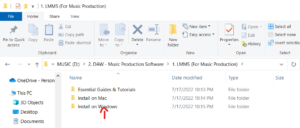
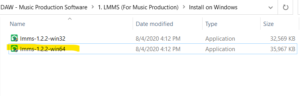
A screen will come up asking if you want the application to make changes, click Yes. Now go through all the steps in the install wizard to install your software. If the 64Bit installers do not work use the 32Bit ones. Please read the documents in the START HERE folder for more information and how to use all the bonus tools. If you ever need help or have an questions contact support at info@ezalink.com
Open Finder. On the left hand side you should a USB drive labeled MUSIC. Click on it. Now you’ll see all the folders that contain the contents of Music Creator. To install your DAW open the folder labeled “2. DAW – Music Production Software”.
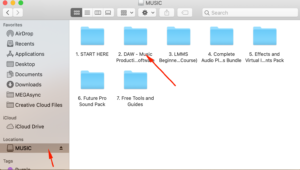
From the DAW folder you have 2 options. If you’re doing music production, use the LMMS folder. This tutorial will show how to install LMMS. To install Ardour (used for mixing MP3 files) on Mac simply open the Ardour folder and double click the file named “Ardour-6.9.0-MAC-64Bit”, then drag the application to your applications folder.
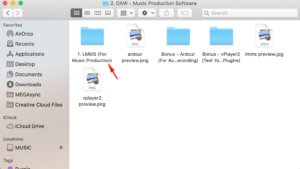
To install LMMS open the “1. LMMS (For Music Production)” folder. Then click “Install on Mac”. Unless your MacOS is older than 10.14, double-click on the file named “lmms-1.2.2-mac10.14orNewer”. If your Mac runs 10.13 or older use either of the 2 alternative installers.

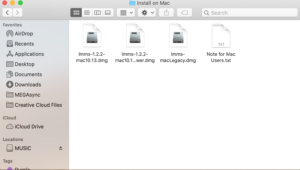
This will open a new window where you’ll need to drag the LMMS application into your applications folder.
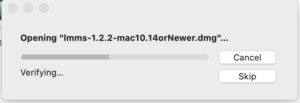
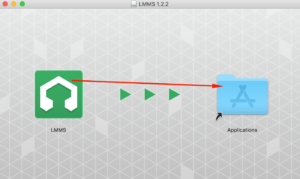
All done, if the application doesn’t open watch the How to Install on Mac video in the START HERE folder. Usually to open a new application you need to click the Apple Logo in the top right corner, click System Preferences, Security and Privacy, then allow the app to open. The START HERE folder has videos and more getting started information. If you ever need help or have an questions contact support at info@ezalink.com